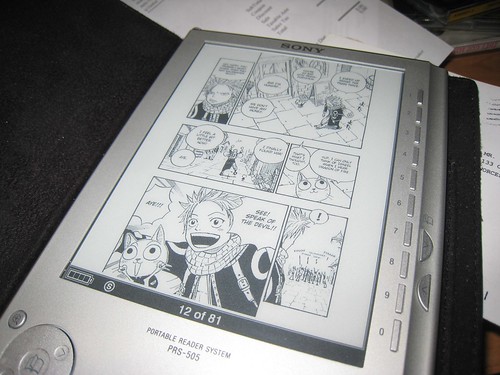
The last couple days I’ve discovered how to put comics and manga on my ebook reader.
There are not a lot of sources for legal comics and manga (the Sony eBook store has a handful of titles, mostly just a few that came out at the launch of the store and hasn’t been updated since). However, there are lots of sources for technically illegal (scans of books) and quasi-legal (fan english translations of scanned japanese books, out-of-print comics whose publishers are no longer in business) sources of comics and manga.
To be honest, I’d be willing to (and have) purchase legal copies, but most publishers are unwilling to provide comics in digital form, or do so in a restrictive form, like limiting viewing to special software on a computer only. So they simply aren’t interested in providing digital content.
Thankfully, there are lots of comics fans out there scanning and posting. A few searches on Google should yield you a wealth of golden-age comics and manga titles.
To put manga and comics on the Sony PRS-505:
1. Download .zip of a manga book (or create a zip of sequentially named .jpgs)
2. rename the .zip to .cbz
3. Drag the .cbz file into Calibre (free, cross-platform app: http://calibre.kovidgoyal.net/download).
4. Click "Convert" in Calibre to convert it to an .lrf file. Leave all the Calibre settings at default except check "Keep Aspect Ratio" otherwise it will be stretched to fill the screen.
4. Copy the .lrf file onto your reader or onto an SD card or memory stick and put that in your reader.
5. enjoy!
Caveat:
In some cases MacOS creates metadata files that may trip up Calibre. To remove metadata files, copy the files in the command line like this:
cp -X /path/to/original/folder/* /path/to/cleanup/folder
The -X switch will prevent extended attributes from being copied.
More detailed info:
Metadata on OSX is stored in hidden files that start with ._ so if you download an image from a webbrowser called "page_01.jpg", an invisible file called "._page_01.jpg" will also be created, which may contain info like the fact the image was downloaded from the internet, and the URL it came from. This is how OSX knows to warn you the first time you try to run an application downloaded from the internet.
UPDATE: I submitted the metadata bug to the guy who wrote Calibre, and he fixed it. So you can ignore the stuff about metadata above.