Yesterday I posted about my initial thoughts on the OLPC.
Here’s a more complete look at the software included.
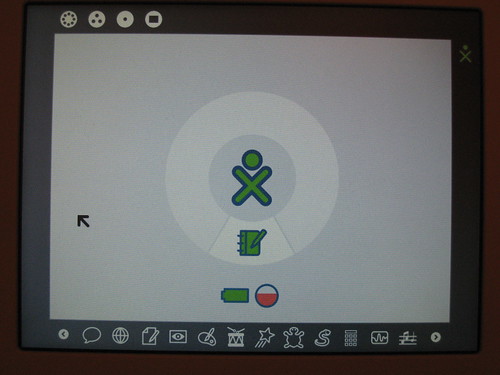
The main menu screen
An Overview
All the apps are launched from the app bar along the bottom of the main screen.
There are 20 apps in the standard install.
(oh, in case you’re curious, I just timed the startup of my OLPC, from off to main screen is about 60 seconds)
Let’s take a look at all of the apps, going from left to right on the main icon list.
Sorry for the poor quality photos, there is a screenshot keyboard command on the OLPC, I could have taken a bunch of screenshots and transferred them to my computer with an SD card, but I was lazy and just snapped pics with my camera. You can see higher-res versions on my flickr.
Chat
Ok this one’s not very exciting, for me anyway. It’s for chatting with other OLPC machines, and since I’m the only one around, all I can do is chat with myself. So not much to see here.
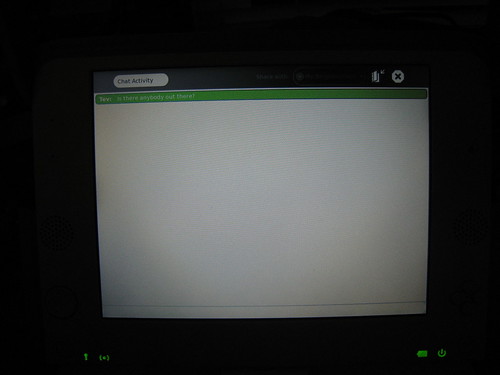
Browse
This is a Mozilla-based browser. Seems fairly robust, though the open-source Flash player doesn’t always render Flash correctly. You can enter and exit fullscreen mode by hitting alt-enter on the keyboard.
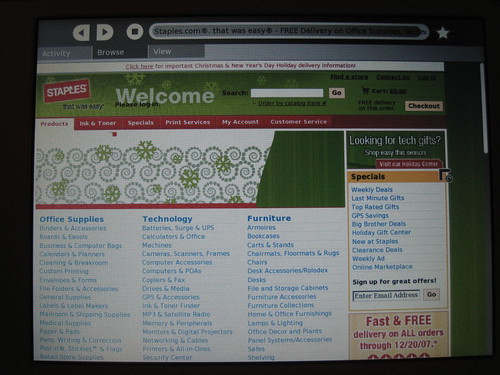
Here is Staples on the browser. The big graphic near the top is actually Flash. You can’t tell here, but it’s not rendering quite right. Staples makes heavy use of CSS (I should know, I worked on it) and this browser handles it fine.
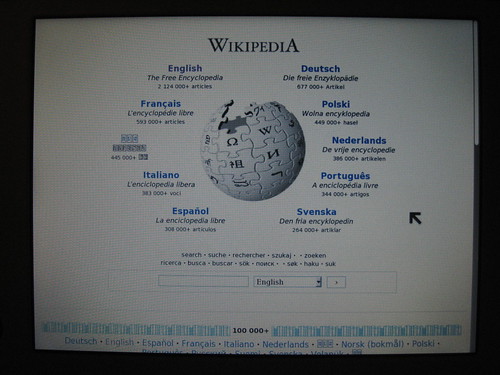
Here’s Wikipedia in fullscreen mode.
Write
A fairly bare-bones word processor, but not too bad, supports images and tables. Using it made the keyboard’s shortcomings that much more obvious, though. The rubber keys feel like they don’t want to pop back up after you release them (they do, it just *feels* that way) and the closeness of them makes touch-typing near impossible. I found myself typing with two fingers for the first time in… um… a very long time, let’s say. The spellcheck seemed a bit odd. It underlined words it didn’t like, as expected, but I didn’t see any way to get suggestions for correct spellings. Also, contractions were flagged as misspelled, apparently the apostrophe ends the word like a period or comma would.
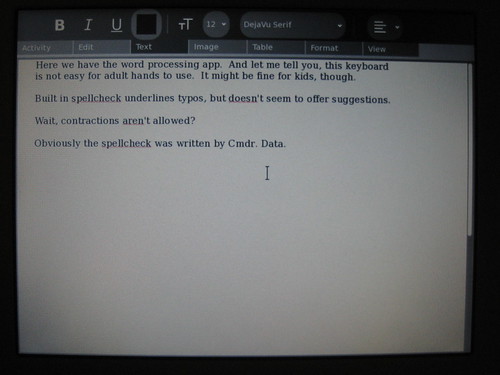
Record
This one looks like it would be a lot of fun for kids.
You can use the webcam and mic to record still images, audio, or video with audio. The video is heavily compressed, and looks a bit like Realvideo when it first came out.
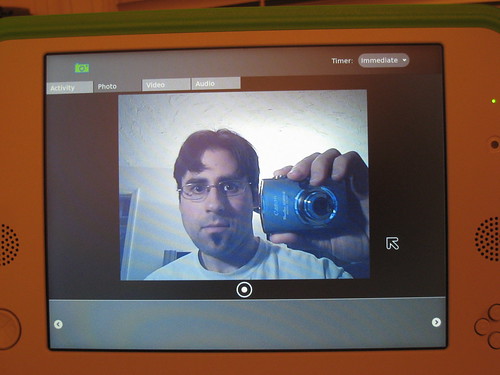
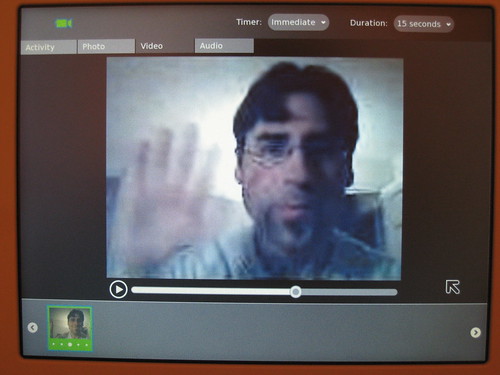
Paint
I thought this one would be fun, but the buggy trackpad and poor mouse support made it basically unusable. Drawing with the trackpad (as shown here) was annoying, since often it jumps around unpredictably.
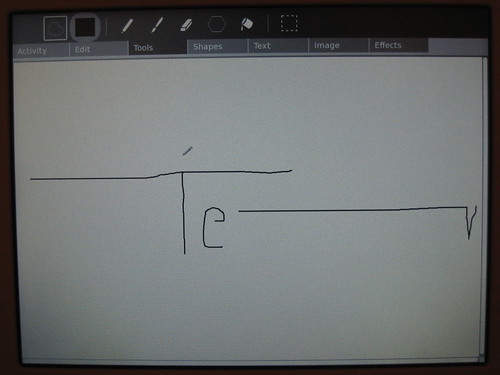
For some reason, the mouse is not supported correctly, it buffered the input or something, so when you try to draw, nothing happens, then it slowly carries out your movements seconds later, but all your movements are exaggerated.
Hopefully these are issues they can fix soon in a software update.
TamTamJam
There are 4 TamTam apps, I think you can use them together. In most of them, you use the keyboard as a piano, with the “z” row and “q” row acting as white keys, and some of the “a” and number row acting as the black keys.
TamTam Jam seems to be for arranging sequences, though I didn’t have much luck figuring it out on my own. I’m sure if I read up on it online, it wouldn’t be too hard.
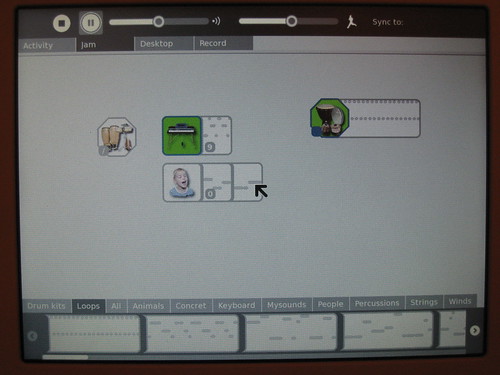
Etoys
This is the Squeak platform, allowing kids to write their own apps, or use apps other people have written in Squeak. Squeak is designed to be a kid-friendly programming environment, built on SmallTalk. I’ve tinkered with Squeak in the past, it wasn’t too hard to pick up, but I was turned off by the really ugly interface, where it seemed each palette was literally designed by a different person.

TurtleArt
Ah, LOGO.
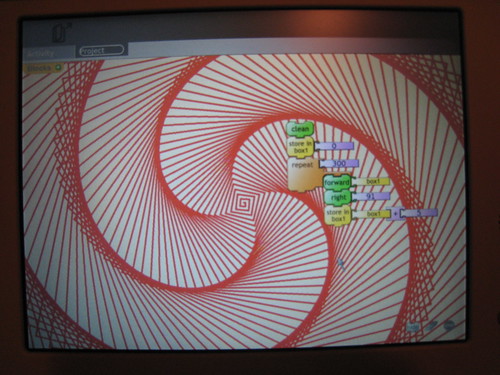
This seems to be a prettier LOGO, with Lego-like building blocks to create scripts.
Good for introducing kids to fractals, and programming concepts like loops.
Pippy
This is a little script parser, I think it’s using (or based on) Python. I haven’t used Python before, but looks pretty easy to pick up. This takes me back to the days of learning BASIC. Ah, childhood. I’d have killed for an OLPC as a kid.
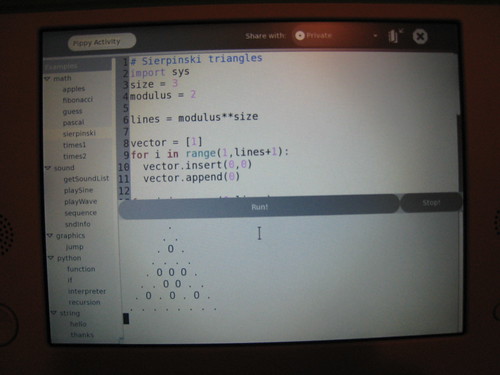
Calculate
Your basic calculator. Lack of a numeric keypad on the XO1 makes this a little slower to enter numbers, but the same could be said of most laptops. Has some scientific functions. No graphing.
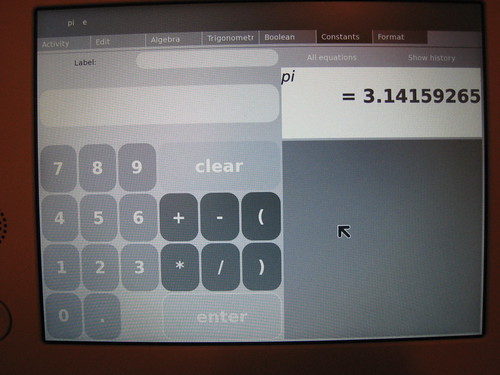
Measure
This appears to be an audio oscilloscope. Neat to look at the waveforms of your voice, not sure how useful it is, though.

TamTam Edit
This is sequencing software, with a randomize feature so you can create random (and usually horrible) songs. I didn’t play much with this one, but seems pretty powerful for composing your own tunes.
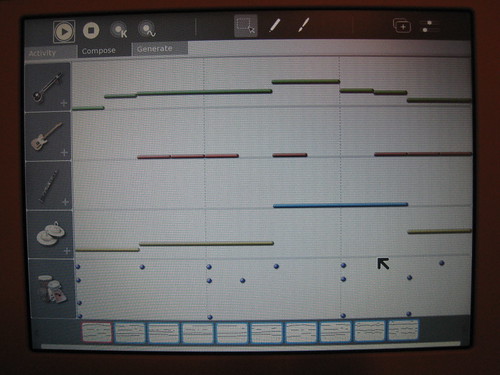
TamTam SynthLab
This lets you play with waveforms using a Lego-like interface, and make all sorts of neat spacey sounds. I didn’t play with it for long, but seems like you can make a lot of sounds with it.
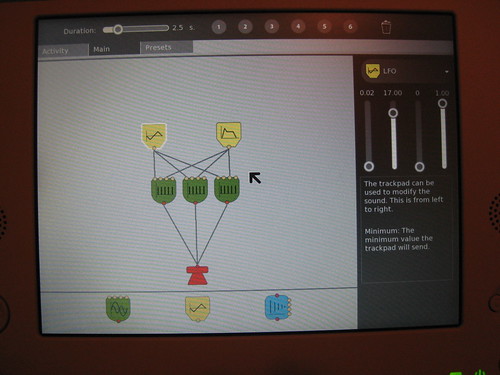
Memorize
This is your standard match game, with two twists – one, the items might match symbolically rather than literally, that is “7+7” might match with “14”. The second twist is that you can make your own deck of cards, to try this out I made a deck with “animal sounds” where you match words like “cat” to “meow”. I think there is even a way to use images on the cards, I didn’t try that though.
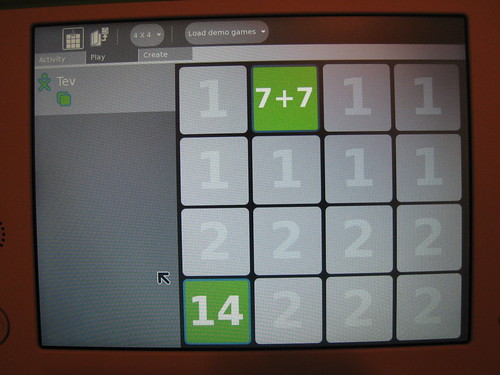
News Reader
This is an RSS reader. It comes with several feeds already subscribed, you can add new ones. Clicking on a link for more info in a story will launch it in the web browser.
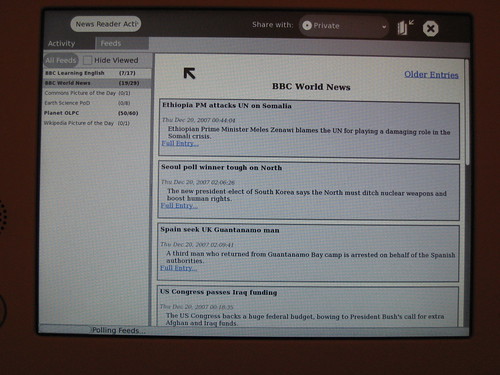
TamTam Mini
This is a “light” version of TamTam designed for younger kids. You can pick a sample by the picture and then poke at keys to bang out a tune. You can set up a beat to go with it. I didn’t see any record options, though.
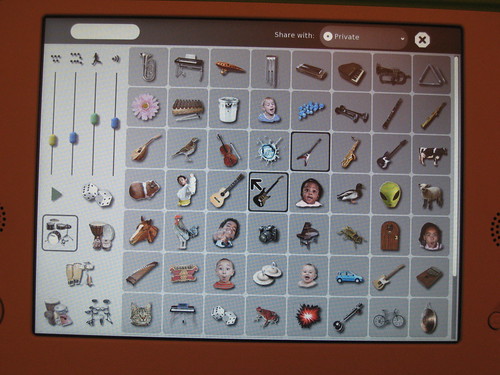
Terminal
It’s every kid’s favorite, the Bash Shell! Ok, maybe not, but it is a standard shell.
Here it is running top.
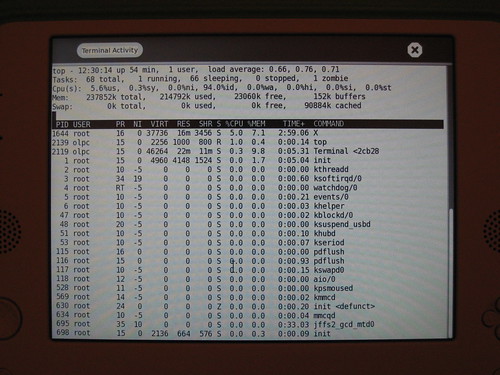
Log Viewer
This lets you view error logs and other logs from various apps. Whee! There were lots of errors in the logs, hopefully that’s normal and not an indication of more software bugs…
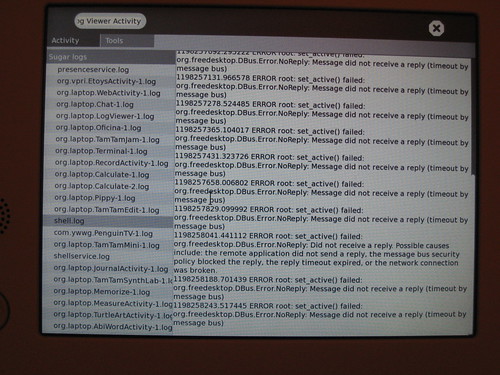
There’s an option to send the logs to the central classroom computer. This is probably hooked to a central bug reporting database so the people running OLPC can track down crashes and things.
Analyze
This is a network traffic analyzer. It lets you see networky stuff.
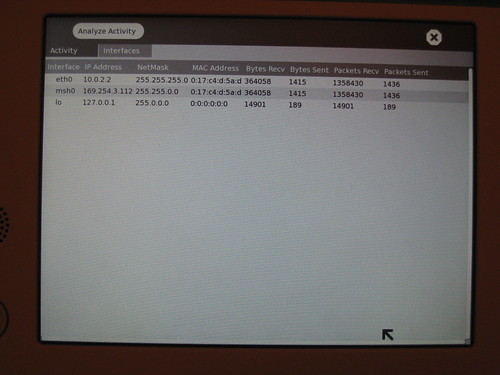
Acoustic Tape Measure
I couldn’t try this one out, since you need two OLPC machines to use it. Looks like it does just what it sounds like though.
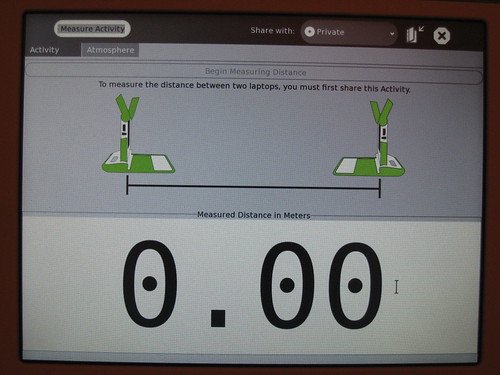
Journal
One last app, which is always running, is Journal, which keeps track of which apps you have run. If you’ve looked at your mailbox after using the Wii and looked at the stats, it’s similar. Journal also lets you search files to find things that you’ve saved.
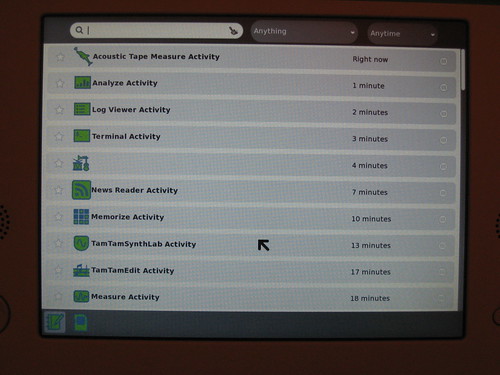
So that’s it, the whole OLPC suite.
In my initial thoughts post, I was critical of the UI design. I do still think it lacks some polish, but after using it for a while it’s more tolerable, and for the most part is consistent. So maybe I’d bump it from a C- to a C+.
Some of the apps seem out of place, particularly the more sysadmin ones. You would think they would put Terminal, Analyze, and Logs in a hidden menu, or at least a separate area.
Conspicuously absent is a media player. There may be some Etoys apps that can play MP3s, but it would have been nice to see an MP3 and video player with the same UI as the rest of the apps, located in the main menu.
Also, for a kids’ machine, it’s strangely sparse when it comes to games.
I like the Memorize game, particularly the way you could make your own sets.
It would have been nice if there were a multiple-choice quiz game where you could also make your own questions.
A slideshow app would have been nice, too, so that kids could combine music, pictures and text to make presentations. I’m sure you can make an app that does this in Etoys, but it would be nice if there were a standalone app preinstalled.
Also there is no spreadsheet app, which would be handy for entering data for science labs.
I’m sure more apps will come out over time, and it’s not bad for an initial offering.
I do like the emphasis on programming, encouraging kids to write their own software, and making it fun. Computer programming is sadly absent from the American educational system these days.
Some of it looks neat, other stuff not so. I’d like to try it out all the same 🙂
Hope you’re feeling better today! Rest! Fluids! Advil! 🙂